The mission: This article discusses an all-too common fear in the 21st century–confusing computer software. It delves into the larger fears that underly this frustration and how to conquer Microsoft Office, the preeminent computer software program in professional environments.
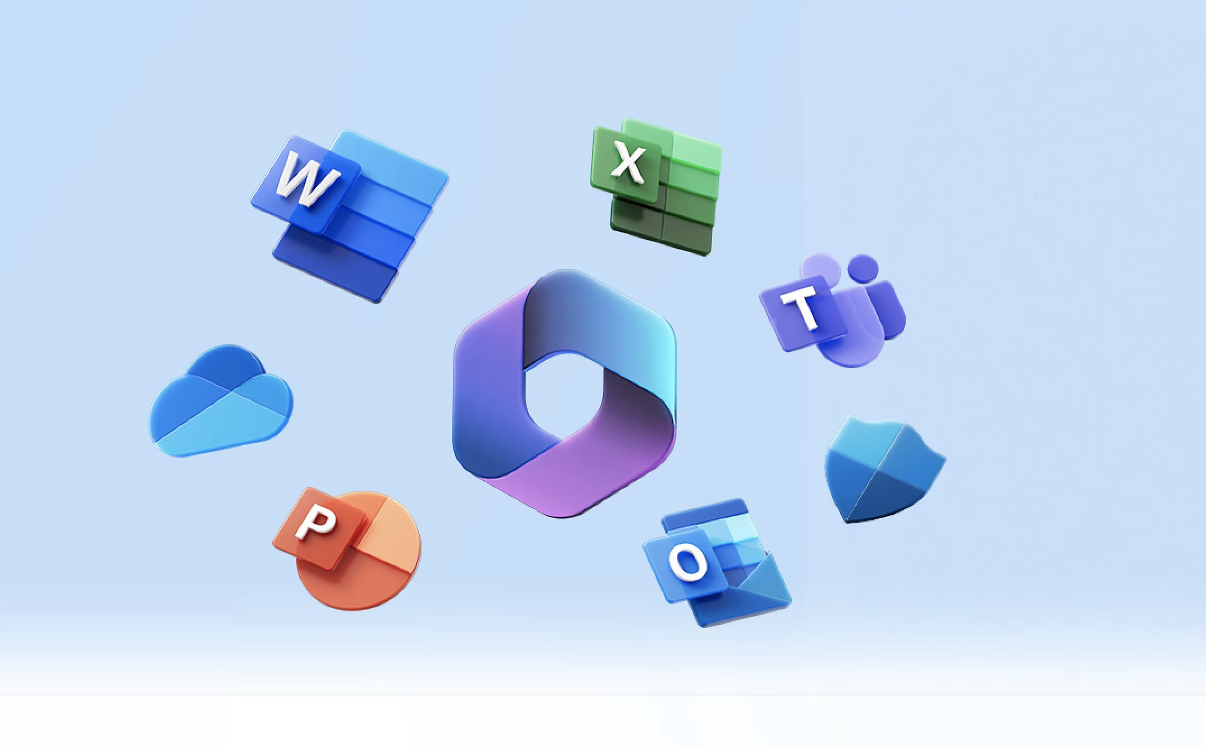
Why the fear? Let’s look at the facts!
Maybe you lied on your resume and now your boss wants you to create a SharePoint site for your office. Maybe you were a communications major and the most complex Excel function you’ve ever used is adding a few numbers together. Maybe you remember when presentation slides were actual, physical 35mm slides and you feel like you’re too old to learn how to use PowerPoint.
Know this: you’re not alone. In 2016, the OECD tested the computer skills of over 215,000 people in industrialized countries. They found that only 5% of Americans between the ages of 16-65 are highly proficient in computer tasks. This group can execute tasks that involve multiple steps and applications. For example, one task for the test subjects was to find “what percentage of the emails sent by John Smith last month were about sustainability.” Those who could do this and other similar tasks fell into the Level 3, or highly proficient, category.
Microsoft 365 Business, which you might know as the Microsoft Office suite, is a collection of the ten core Microsoft applications used in the workplace: Word, Excel, PowerPoint, Teams, Outlook, OneDrive, SharePoint, Exchange, Access, and Publisher. In 2013, the IDC looked at nearly 15 million job listings, and found that proficiency in Microsoft Office was the third most desired asset by employers, after oral and written communication skills. 15% of listings for high-salary positions required high levels of proficiency in Microsoft Office. In 2017, Burning Glass Technologies found that 82% of middle-skill jobs, which pay a living wage but often don’t require a bachelor’s degree, require an understanding of the most common Microsoft Office applications, such as Excel and Word.
The demand for proficiency in Microsoft Office and its relatively user-friendly interface make it an ideal place to start conquering your fear of computer software. The good news? You’re already ahead of a fifth of working-age Americans. If you found this article online, that means you know how to use a computer or mobile device. Around 20% of Americans tested by the OECD couldn’t use a computer at all.
Before you tackle your fear of computer software, you have to acknowledge it and think about the underlying fear that’s causing it. We’ll call this the “Big Fear”. Maybe your Big Fear is growing old, or maybe it’s being unsuccessful. Perhaps it’s a case of impostor syndrome—you feel like a fraud, unworthy of any success you’ve achieved because you can’t organize a column of Excel cells by date. Once you’ve acknowledged your Big Fear, conquering your fear of computer software will seem like a breeze. Along with acquiring new skills, learning how to use Microsoft Office can act as a concrete first step in overcoming your Big Fear.
A GUIDE TO MASTERING MICROSOFT OFFICE
Step 1: Getting started
In terms of the work that you have to do, this is the easiest step. Mentally, however, deciding to commit to overcoming your fear can be a big hurdle. When we’re faced with something difficult, we often take the path of least resistance. We make excuses for why we can’t do the thing that we really don’t want to do.
You’re telling yourself that you don’t have time to learn Microsoft Office. Although mastering Microsoft Office can take months, you can learn the basics in just a few days. You can also learn at your own pace in your spare time.
But what about the cost? Yes, the premium version of Microsoft Office can put a strain on your bank account at $22 a month. It’s most likely, however, that for your needs you’ll be fine with the basic business package, which is just $6 a month. This includes all of the Microsoft Office services except for Access and Publisher, which are rather niche applications anyways and likely won’t be required aside from in a few specific fields of work. If you’ve still got sticker shock, you can get a free one-month trial.
Maybe you don’t have a computer. Borrow a friend’s. Use the publicly available ones at the library. Go to a Microsoft store and use their display devices.
I’ll make getting started a little easier for you. Here’s the link to get Microsoft 365. If you’re currently employed in an office setting or enrolled in school, check if your job or school offers free Microsoft Office subscriptions. Some institutions prefer to use Google’s services but Microsoft is generally the go-to. If your school or job expects you to use Microsoft Office, there’s a good chance they’re also willing to pay for it.
Now that you’ve downloaded Microsoft Office, you can start learning how to use the programs.
Step 2: Using Word
Microsoft Word is the easiest of the Microsoft Office applications to use. It’s also one of the most important in many careers. The same IDC study that found Microsoft Office to be the third most desired trait for employers also determined that proficiency in Microsoft Word specifically is the 13th most desired skill.
Most of what you need in Word is available to you on the Home tab. Open the application, click “blank document,” and start typing. You can change the font type and size, highlight, underline, bold, italicize, use subscripts and superscripts, make bulleted and numbered lists, and more.
Once you’ve explored the basic functions of Microsoft Word, learning the keyboard shortcuts to activate these functions will save you a lot of time. If you can do something in Word by clicking a button, there’s probably a keyboard shortcut for it. Whenever you find yourself moving your cursor to the menu at the top of the page to access a certain function, instead open a web browser and look up the function you want to do with the words “keyboard shortcut”. These keyboard shortcuts will become second nature as you use them more and more overtime.
Step 3: Using Excel
Excel might be the most daunting of the Microsoft Office programs, not necessarily because it is difficult to use, but more so because there is so much you can do with Excel. Despite what overpriced online courses may promise you, there is no “mastering” Excel completely. The best Excel users in the world are regularly coming up with new ways to use the program.
The truly difficult thing about Excel is gauging how proficient you are. In some fields, being able to create simple charts and sort data is enough. On the other end of the spectrum, there are Excel competitions where professionals race to execute functions the fastest. So, how do you know what’s expected of you? Employers list Excel proficiency as a requirement on job listings, but what does that really mean?
The truth is, it’s somewhat of a learn-as-you-go process. Once you can use the basic functions on Excel with confidence, using more complex functions is a matter of looking them up online and memorizing them as you improve your skills. This isn’t a dealbreaker for employers in many fields, although working on your skills on your own time so that you can use them quickly while at work isn’t a bad idea.
Step 4: Using PowerPoint
Recall that Microsoft Office is the third most desired asset by employers. The first and second are oral and written communication skills. With PowerPoint, you can strengthen and demonstrate these skills. Regardless of your field, being able to present your ideas in a clear and attractive way is central to your success and is an important life skill in general.
PowerPoint is where creativity shines in the Microsoft Office Suite. Making a plain slideshow with black text on a white background is easy enough, but you can also flex your creative muscles to build attention-grabbing and informative presentations that will make people excited about your ideas.
Step 5: Communicating with others using Microsoft Office
COVID-19 has permanently changed workplace dynamics. The mass exodus from physical office spaces led to a boom in demand for online collaboration to replace in-person communication. Once the pandemic subsided, many employees realized that they could work just as efficiently from home, and decided not to return to in-person work.
A dispersed workforce places an increased emphasis on being able to communicate effectively using Microsoft Office programs. A software new to many offices was Microsoft Teams, a software similar to Zoom that allows users to video call, share files, create separate chat rooms, and more.
Most office workers are familiar with Outlook, Microsoft’s email service. Outlook’s lesser-known counterpart, Microsoft Exchange, is a more complex mail service that allows for more oversight of employee communications and is compatible with non-Microsoft emails. Both Outlook and Exchange allow users to make calendars and sort tasks, making them powerful tools for organization.
SharePoint is Microsoft’s most versatile collaboration service. It functions as something of an ‘internal website’ where employees can collaborate on Excel and Word documents, share files, and track their progress on projects. Learning how to use SharePoint is essential for bridging the gap between the different Microsoft Office services. Similar to SharePoint is OneDrive, although it’s generally a more personal storage service and doesn’t have all of the same collaborative capabilities as SharePoint.
Step 6: Maximizing the potential of Microsoft Office
Now that you’ve gotten the basics down for Microsoft Office’s applications, it’s time to use them together. A major appeal of using Microsoft Office is that the programs are extremely compatible with one another. Putting Excel graphs into Word or PowerPoint documents is as easy as copy-paste, Outlook links your email and calendar to easily plan events, and SharePoint provides access to shared files from other applications.
We can organize the services into two general groups.
The two groups overlap and are most effective when they’re used together.
Every company that uses Microsoft Office is organized differently on the collaborative front. Some do all of their work on SharePoint, while others just use it as a place to store files. Being able to adapt to these versatile company cultures and structures is why learning how to use all of the Office programs in conjunction with one another is so important. In a managerial position, implementing new strategies for using the different programs together might increase efficiency.
Step 7: Always learning and reflecting on your Big Fear
You’ve gotten down the basics of Microsoft Office, but your journey isn’t over. Maintaining and improving your Microsoft Office skills takes continued practice. If you have a job where you use these skills regularly, you’ve got it easy. If not, you’ll have to practice on your own time to retain your new skills.
Now, reflect on your Big Fear. Is it any less petrifying? Think about where else in your life you feel anxiety, and how that might be connected to your Big Fear. If you’re not ready to face your Big Fear head-on, what other skills or strategies can you develop as steppingstones to overcoming it? These skills might not be as concrete as learning how to use Microsoft Office. They could be as vague as being more confident or as specific as learning another computer program.
Whether or not learning how to use Microsoft Office helped you with your Big Fear, at the very least you’ve gotten a new skillset.
Helpful (and free!) sources to get you started on your Microsoft Office journey
 NOLAbeings
Multimedia artist Claire Bangser created NOLAbeings as a portrait-based story project that marries...
NOLAbeings
Multimedia artist Claire Bangser created NOLAbeings as a portrait-based story project that marries...
 Data corner: Adobe Suite (create a PDF, social media graphic, presentation, edit a photo and video
Data corner is where you go to work with analytics and top tech skills. It takes on everything from PERL and SQL to Canva and Sprout Social.
Data corner: Adobe Suite (create a PDF, social media graphic, presentation, edit a photo and video
Data corner is where you go to work with analytics and top tech skills. It takes on everything from PERL and SQL to Canva and Sprout Social.

Whether you’re staring down a SharePoint site you don’t know how to build, fumbling through Excel formulas, or wondering how PowerPoint got so complicated, take a breath. MyFordBenefits Login